UPDATE PAYMENT
METHOD GUIDE
METHOD GUIDE
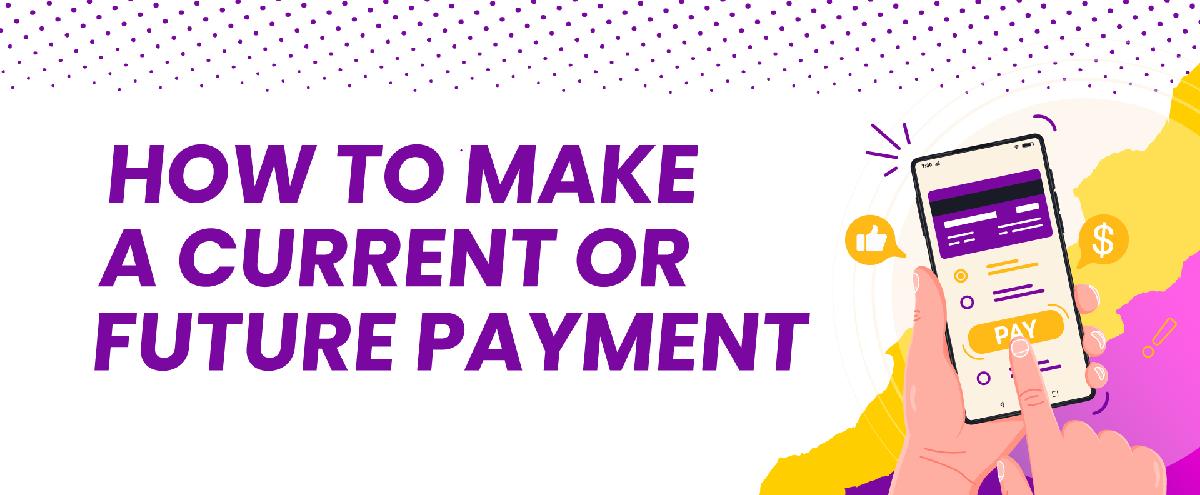
FOLLOW THESE STEP-BY STEP PROCESS:
- Complete your updated registration profile online if not already completed and follow the steps below.
- From MySE, navigate to the Registrations tab.
- On the right side of the screen, click Order Details.
- Scroll down to the Item(s) Purchased section and click Make Payment.
- You are redirected to a checkout page to make payment selections.
- Choose to Submit Next Payment.
- Choose one of the following:
- Use Existing Credit Card
- Enter New Payment Method
- If using an existing card, click Make Payment. If entering a new payment method, enter the new credit card information.
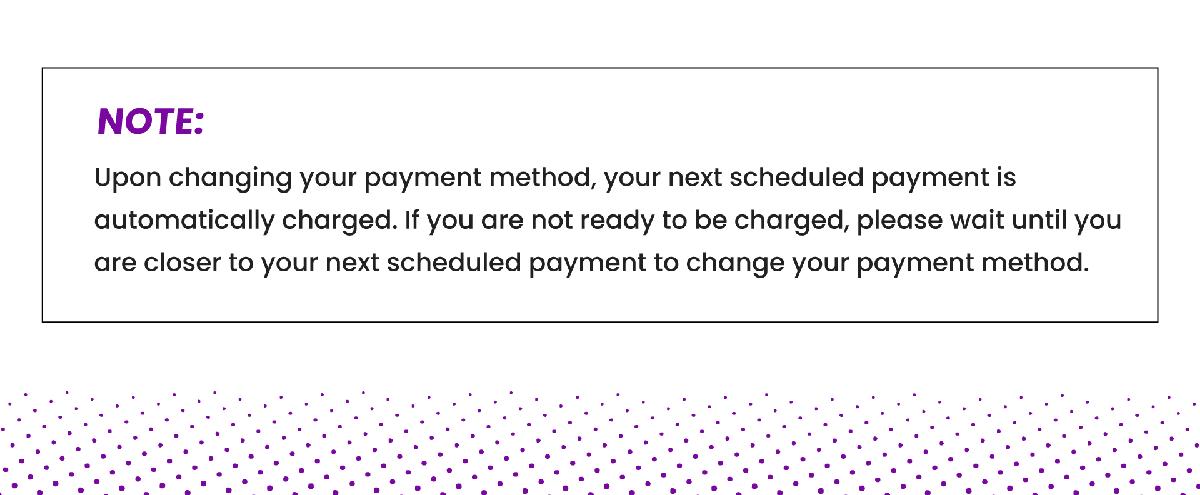
Powered by Froala Editor



