SportsPlus FAQ for Parents
Q: What is SportsPlus?
A: SportsPlus is our new all-in-one sports management platform used for team registration, schedules, communication, and updates. You can access it via a web browser or by downloading the free SportsPlus app.
Q: How do I register my child for a sport?
A:
Visit our new SMG Sports Ministry website.
Click the appropriate registration link for your child’s sport.
You'll be prompted to either sign in or create a SportsPlus parent account.
Once signed in, follow the steps to add your child’s details and complete payment.
You'll receive a confirmation email, and your child will be added to the team roster.
Q: How do I create a SportsPlus account?
A: During registration, you’ll automatically create your SportsPlus account using your email. If you skip this or need to return:
Visit https://sportsplus.app
Click “Login” (top right).
Use the email you registered with.
If it’s your first time logging in, click “Forgot Password” to set one up.
Q: Where do I find my child’s team info?
A:
After logging in, go to your Parent Dashboard.
Click on your child’s name under “My Kids” or navigate to their team via “Teams.”
Here you’ll find practice/game schedules, announcements, and more.
Q: How do I download the SportsPlus app?
A:
Go to the App Store (iPhone) or Google Play (Android).
Search "SportsPlus" (by Thapos Inc.).
Install the app and log in with your parent credentials.
Q: Can I communicate with the coach or team?
A: Yes! Use the Messages tab within your team page or the app. Coaches can send updates, and you’ll receive notifications via email and in-app alerts.
Q: Will I receive updates and schedule changes?
A: Yes! You’ll be notified via:
Email
App notifications
Updates posted on the team’s page (announcements and news)
Q: Can multiple parents or guardians access the account?
A: Yes. You can add additional parents/guardians to your child’s profile for shared access to team info and communication.
Q: What if I have technical issues or questions?
A: Reach out to the SMG Sports Ministry team at s.bird@smgonline.org. We’re here to help!
SportsPlus FAQ for Coaches
Q: What is SportsPlus?
A: SportsPlus is our new platform for managing teams, schedules, announcements, and communication. It’s designed to make coaching and organizing easier and more effective.
Q: How do I access my team page?
A:
Go to https://sportsplus.app
Click “Login” and use the email we registered you with.
If it’s your first time, click “Forgot Password” to create your login.
Once logged in, your Coach Dashboard will appear.
Select your team under “Teams” to view your team page.
Q: What can I do from my Coach Dashboard?
You can:
Edit Schedules: Add practices, games, and events (including recurring ones).
Send Messages: Communicate with parents or the entire team.
Post Announcements: Urgent alerts like last-minute changes.
Post News: General updates, weekly summaries, reminders.
Update Rosters: Edit player info, jersey numbers, assistant coaches, team photos.
Q: How do I notify the team of changes?
A: Use the Announcements tab for critical updates (e.g. time or location changes) and Messages for direct communication. Everyone on the team roster will receive emails and app alerts.
Q: What is the SportsPlus app and how can I use it?
A:
Download it from the App Store or Google Play (search “SportsPlus”).
Log in with your coach credentials.
The app allows you to update schedules, send quick messages, post announcements, and check rosters on the go.
Q: How do players and parents get added to my team?
A: Once families register their children, their profiles and parent contact info will automatically populate your team roster.
Q: Can I communicate with parents only (not kids)?
A: Yes! In the Messages tab, you can choose to message just parents, or the whole team. This is great for equipment reminders, practice changes, etc.
Q: Any best practices for using SportsPlus?
A:
Keep your schedule up to date.
Send a weekly announcement or recap.
Use app alerts sparingly but consistently for changes.
Keep messaging focused and clear — it’s all centralized now!
Q: Who do I contact for help?
A: Reach out directly to s.bird@smgonline.org for troubleshooting or questions. We’re learning the system together and welcome your feedback!
Powered by Froala Editor